Rear Connectors
These connectors are the bridge between the outside of your computer and
the inside. The name is a bit misleading, as the connectors are actually located
on the left edge of the motherboard; however, since these connectors are
accessible from the outside, the name simply implies where they are accessible
from – the rear of the PC case. External peripherals such as keyboard, mouse,
monitor, speakers and so on are all connected via these connectors.
Front Panel Connectors, USB Headers
and Audio Header
The front panel connector is where all the elements present on the front
of your case are connected. Power button, reset button, power led, audio
connectors and USB connectors – they are all connected to the front panel or
the corresponding headers.
BIOS Chip and Battery
The BIOS chip contains the basic code needed to take your computer
through the boot process, up to the point where the operating system takes
over. Since the BIOS code is stored on a memory chip that needs constant power
to function, a battery is also present to keep the chip powered when the
computer is unplugged.
Processor Socket
The processor socket is the central piece of a motherboard, usually being
located near the center of the motherboard. It’s also the central piece because
it holds the processor – the brain of your computer.
Power
Connectors
No computer component can operate without power, and a motherboard is no
exception. The power connector, commonly a 20 or 24-pin connector, can be
situated either near the right edge of the motherboard, or somewhere close to
the processor socket on older motherboards. This is where the power supply’s
main connector gets attached, providing power to the motherboard and all the
other components.
Newer motherboards have an additional 4-pin or 8-pin connector near the
processor, used to supply additional power directly to the processor.
Expansion Slots
Expansions have the role of letting you install additional components to
enhance or expand the functionality of your PC. You can install a TV tuner, a
video capture card, a better soundcard, etc. – you get the idea. These ports
are located under the video card slot, and come in the form of PCI slots (on
older motherboards) or a scaled-down version of PCI-Express slots (on newer
motherboards). Some motherboards come with both types of expansion slots. The
number of slots is usually dependent on the format of the motherboard – larger
motherboards (full ATX) have more, while smaller formats (micro-ATX) have
fewer, if any.
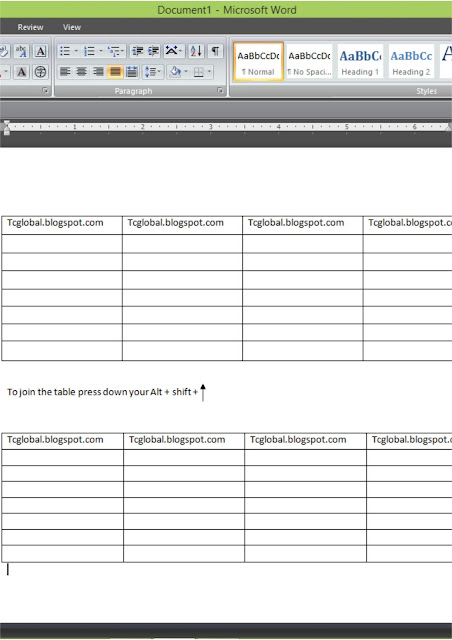 To do this, first select over all the cells in one of the two tables. If the table is underneath the one you want to join it up to, then press Alt + Shift + ↑ to move the table up the document so that it joins the bottom of the table before it. Keep pressing the key until the top row that you have selected joins the bottom border of the one above.
To do this, first select over all the cells in one of the two tables. If the table is underneath the one you want to join it up to, then press Alt + Shift + ↑ to move the table up the document so that it joins the bottom of the table before it. Keep pressing the key until the top row that you have selected joins the bottom border of the one above. To verify your
Android smartphone has the Find My Device feature turned on from your device,
go to Settings
> Google (or Google services) > Security and make sure Remotely locate this device is turned on in the Find My Device section.
To verify your
Android smartphone has the Find My Device feature turned on from your device,
go to Settings
> Google (or Google services) > Security and make sure Remotely locate this device is turned on in the Find My Device section.